ATX™ 2017
Sign In To CCH iFirm
The CCH iFirm preference section on the Return Manager Preferences tab, opens the line of communication between the CCH iFirm and ATX applications and enables data to be shared.
To set up ATX to share data with CCH iFirm, do the following:
- Click the Preferences button on the toolbar; then, click the Return Manager Preferences tab.
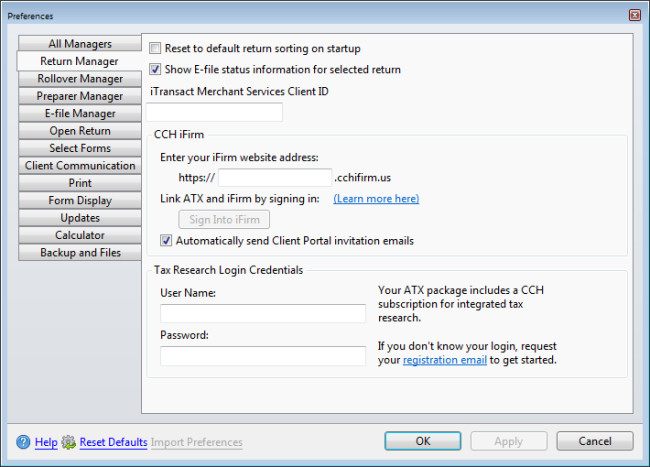
Return Manager
- In the CCH iFirm section enter your CCH iFirm Website Address; then, press Enter or Tab off the box to enable the Sign Into iFirm button.
- Click Sign Into iFirm. The Sign in with iFirm dialog box displays.
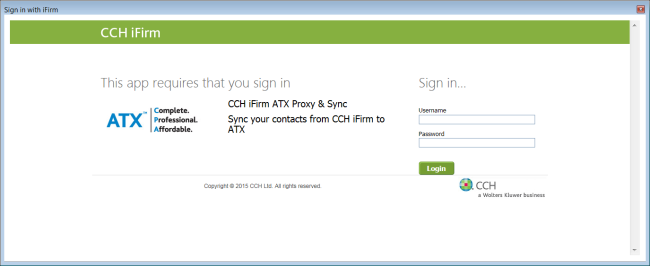
Sign in With iFirm dialog box
- Enter your username and password; then, click Login. The Sign in with iFirm dialog box displays an acknowledgement asking if you want to allow access to CCH iFirm from ATX.
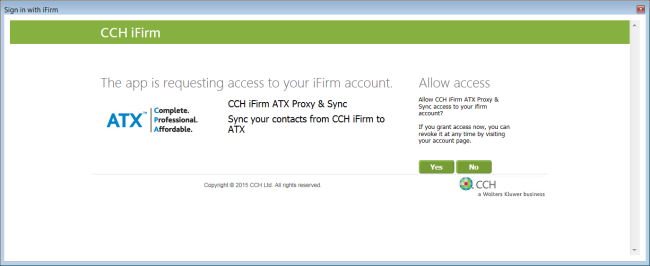
Sign in With iFirm Allow Access
- Click Yes to allow your CCH iFirm user account to sync with ATX.
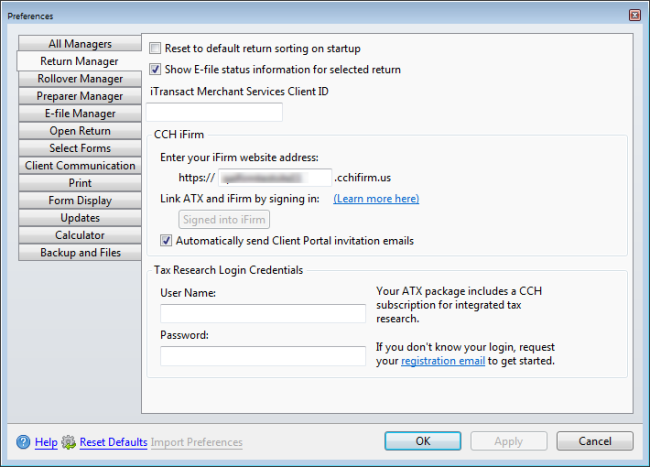
Return Manager CCH iFirm Settings
- Click Apply to save the change; then, OK to close the Preferences dialog box.